What Access Do I Need to Provide You In Order to Launch My Website?
In order to correctly configure your email accounts and website, we need access to your DNS records.
Accessing your DNS can be done in a few different ways, and giving us access to your registrar account is simply the easiest method for many clients. However, it's not the only way. If you’re more comfortable, you can also add us as a delegate or provide only access to manage the DNS settings, depending on your registrar's features.
We do not need access to your full domain name registrar account (such as GoDaddy, Namecheap, Google Domains, etc.) in order to launch your website. What we do need is access to your DNS records — these are the settings that control where your domain points (for example, where your website and email live).
To be clear: We do not purchase or register domain names, Facebook pages, or Google Business listings on behalf of clients. These are your assets, and you should retain full ownership and control over them. Our goal is to support your brand — not to take ownership of any of its digital properties.
If you're unsure how to grant DNS access without giving full account access, we're happy to walk you through the process or provide exact instructions tailored to your specific registrar.
If you're using GoDaddy, please see the instructions below. You can also watch a video at this link.
GoDaddy Instructions
- Go to your GoDaddy Delegate Access page. You might be prompted to sign in.
- In the People who can access my account section, select Invite to Access.
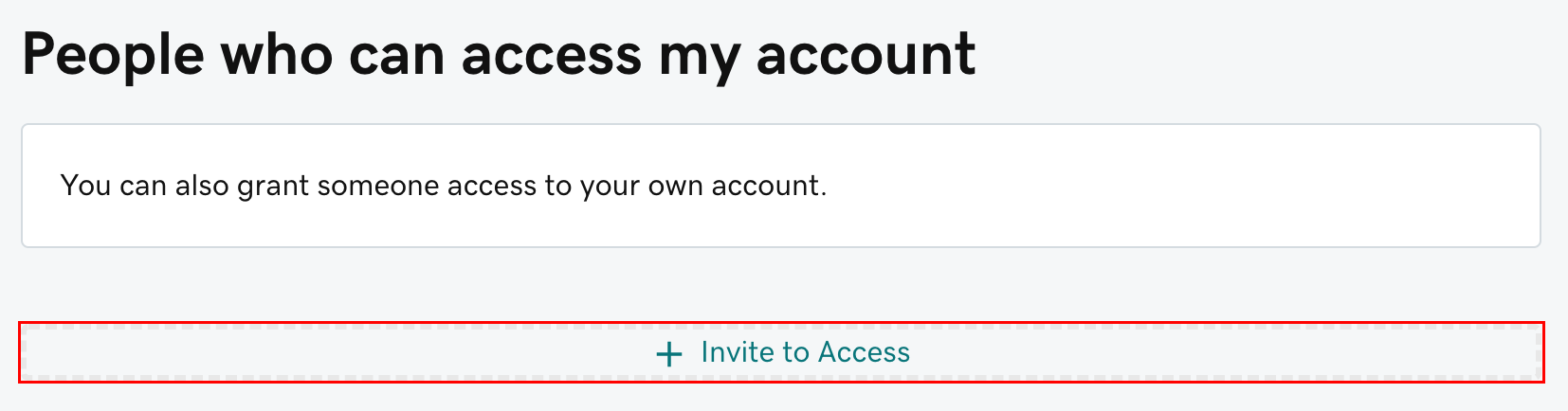
- Enter the Name and Email address for the person you're inviting (for our clients, the name to add is Jeff Beyer and the email address is support@bigrigmedia.com).
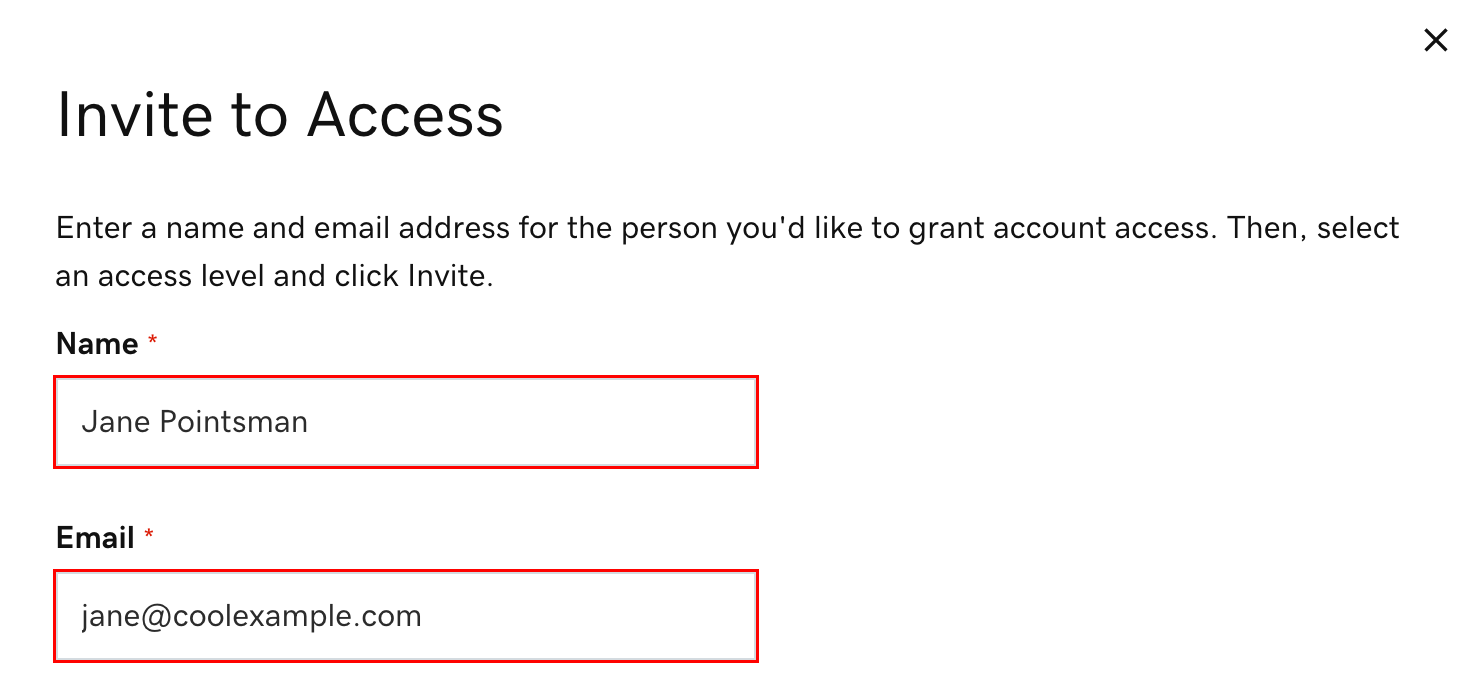
- Select "Products, Domains, and Purchases" as the access level. If you're not sure what this means, read GoDaddy's explanation of access levels.
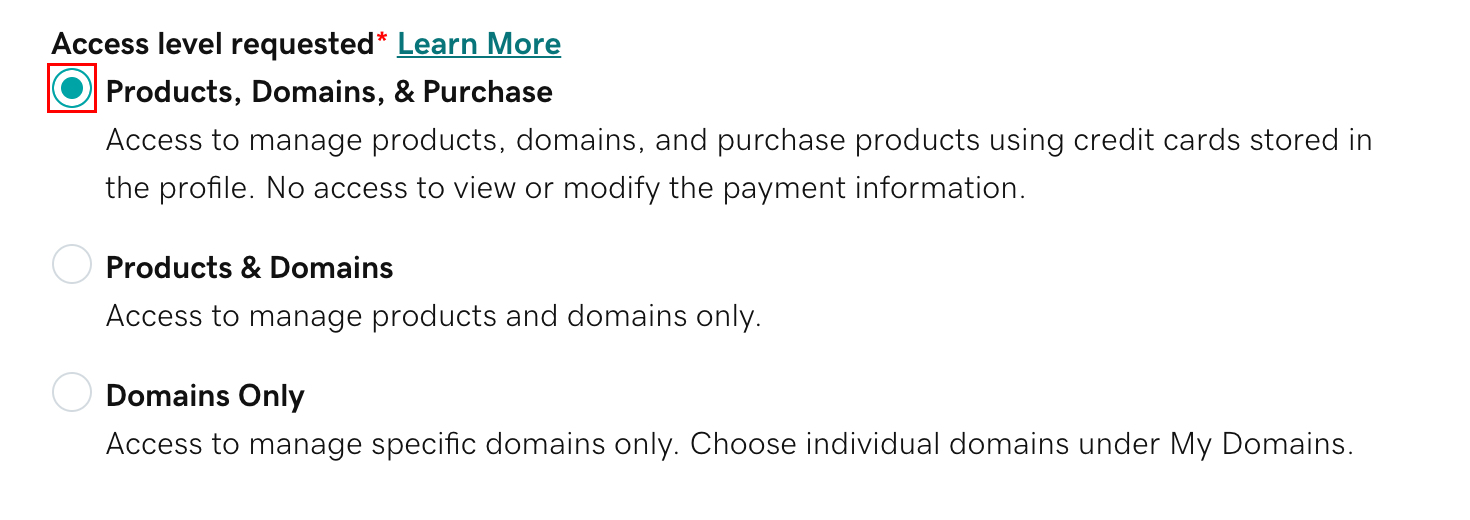
- Select Invite. We'll send the person an email invitation to access your account. Once the person accepts, we'll let you know.
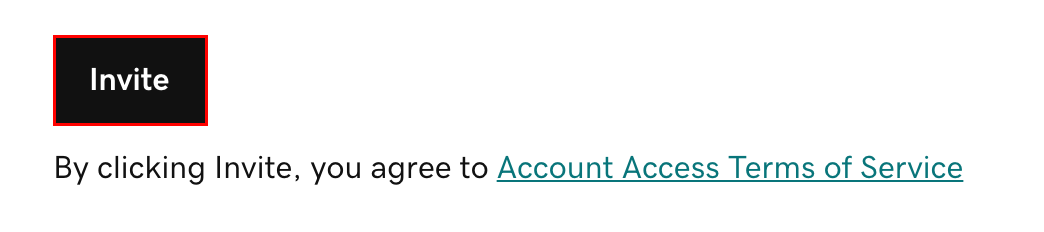
Important: Please Provide Us With the PIN
- Go to your GoDaddy Login & PIN page. You might be prompted to sign in.
- Your Current PIN is found in the Support PIN section.
Note: If you can't sign in, check out GoDaddy's troubleshooting tips to get you back on track.
Once you follow the steps above, you should be all set. If you're still having trouble, feel free to submit a ticket and we will walk you through the process.